;
 Hi guys, It's me again and today, I'm going to show how to change your blogger mouse cursor. The
Hi guys, It's me again and today, I'm going to show how to change your blogger mouse cursor. The
default cursor of blogger looks unattractive as it is the default cursor of your OS. but, after you customize the blogger cursor, it looks amazing.
Now, let's add it in our blog
First of all, you must get a cursor. I recommend you to go to this site to get cursor. Now, let's add it in our blog:
Happy Blogging!!!
 Hi guys, It's me again and today, I'm going to show how to change your blogger mouse cursor. The
Hi guys, It's me again and today, I'm going to show how to change your blogger mouse cursor. The default cursor of blogger looks unattractive as it is the default cursor of your OS. but, after you customize the blogger cursor, it looks amazing.
Now, let's add it in our blog
First of all, you must get a cursor. I recommend you to go to this site to get cursor. Now, let's add it in our blog:
- Go To Blogger Dashboard
- Click On Template
- Select Edit HTML
- Search For This Code: ]]></b:skin>
- Paste The Following Codes There
body, a, a:hover ,a:visited { cursor: url(Cursor Url), progress; }
- Change Cursor URL with the selected cursor URL
- Save The Template
- Check Your Blog
Happy Blogging!!!
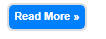


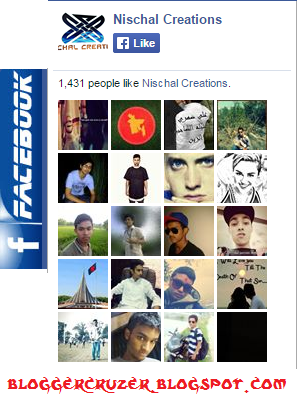
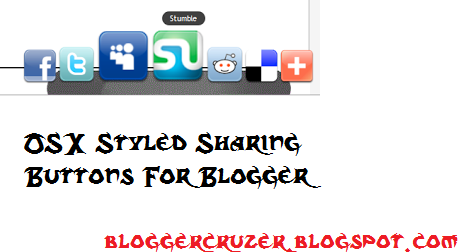





.PNG)














.PNG)


